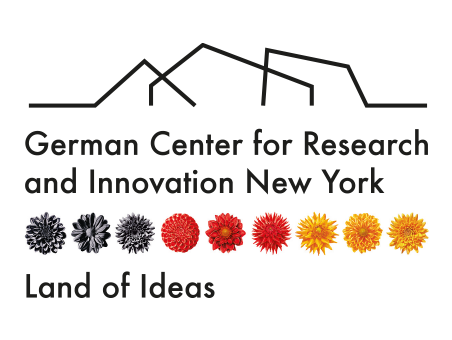How To Join a Virtual DWIH NY Event
The DWIH New York uses Webex Meetings and Webex Events to host virtual web-talks, workshops and networking sessions. You can join from your computer, mobile device or call in from your phone. Read the steps below to find the best way for you to join a Webex Meeting using:
- the desktop application
- the browser application (no download necessary)
- the mobile application
- your phone to call in (audio only)
For help on in-meeting controls, such as how to raise your hand or change the layout options, see our Cheat Sheet.
How to join a Webex Meeting using the desktop application
- Open the email with the event details and click on the link.
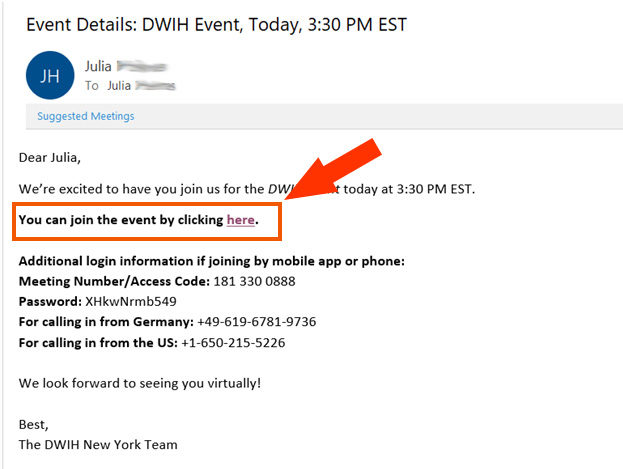
2. If this is your first time joining a Webex Meeting, Webex will automatically prompt you to download their desktop app. Click and download the installer. If you want to download the Webex app in advance, you can do so here.
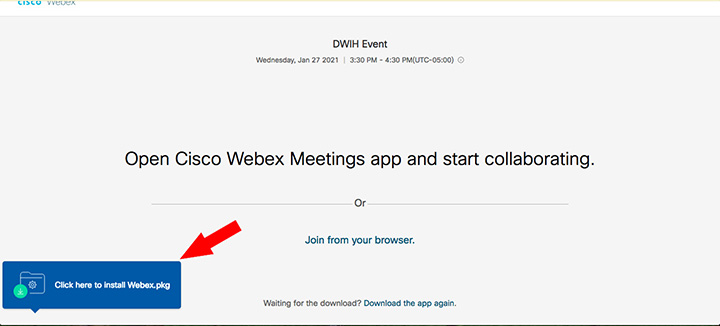
3. Run the installation and enter information asked for, such as your name and email. If it asks for specific meeting numbers or passwords, you can find these in the email from the DWIH New York.
4. Check and configure your video and audio settings. You have the ability to join with your video on and can choose which microphone you wish to use.
5. When you’re ready to join, click the green “Join Meeting” button.
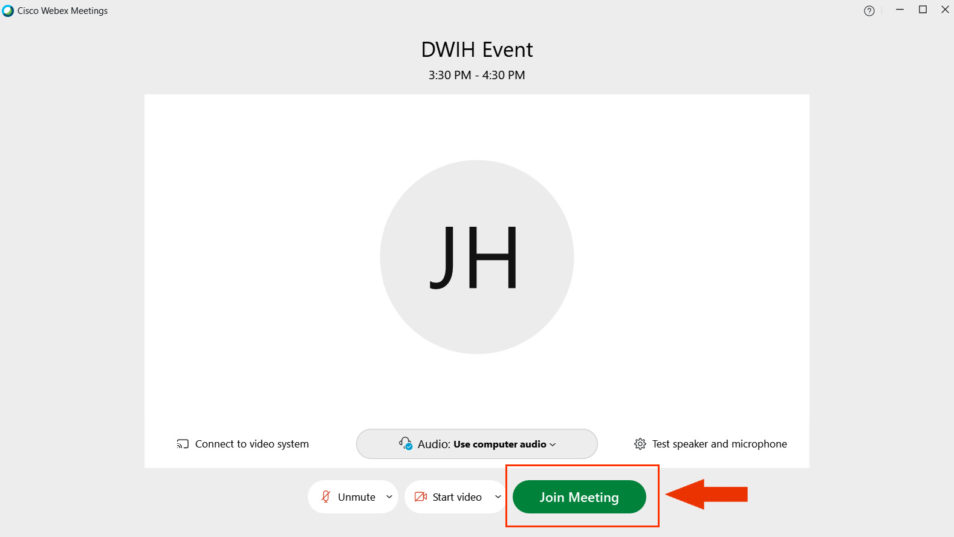
6. You will receive a message that you’ll be let into the meeting by the host. Wait for the host to admit you and you’ll find yourself in the meeting!
How to join a Webex Meeting using the browser application
1. Open the email with the event details and click on the link.
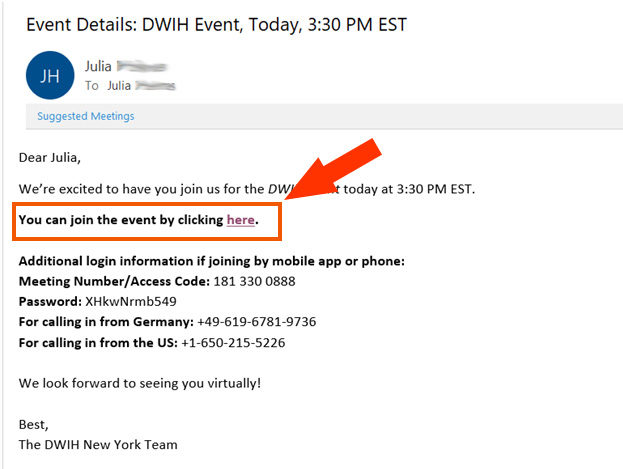
2. A window from Webex will open automatically. Do not download the app. Instead, click on the link that says “Join from your browser.”
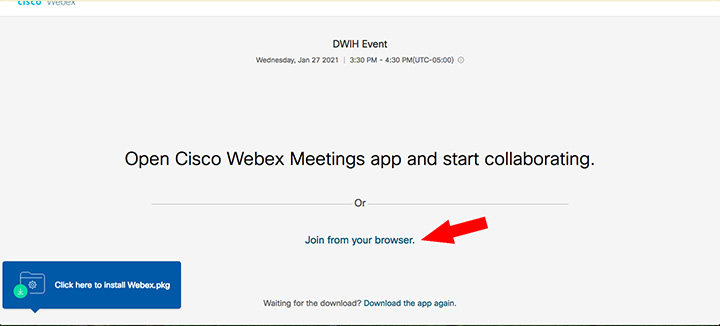
3. Check and configure your video and audio settings. When you’re ready to join, click the green “Join Meeting” button.
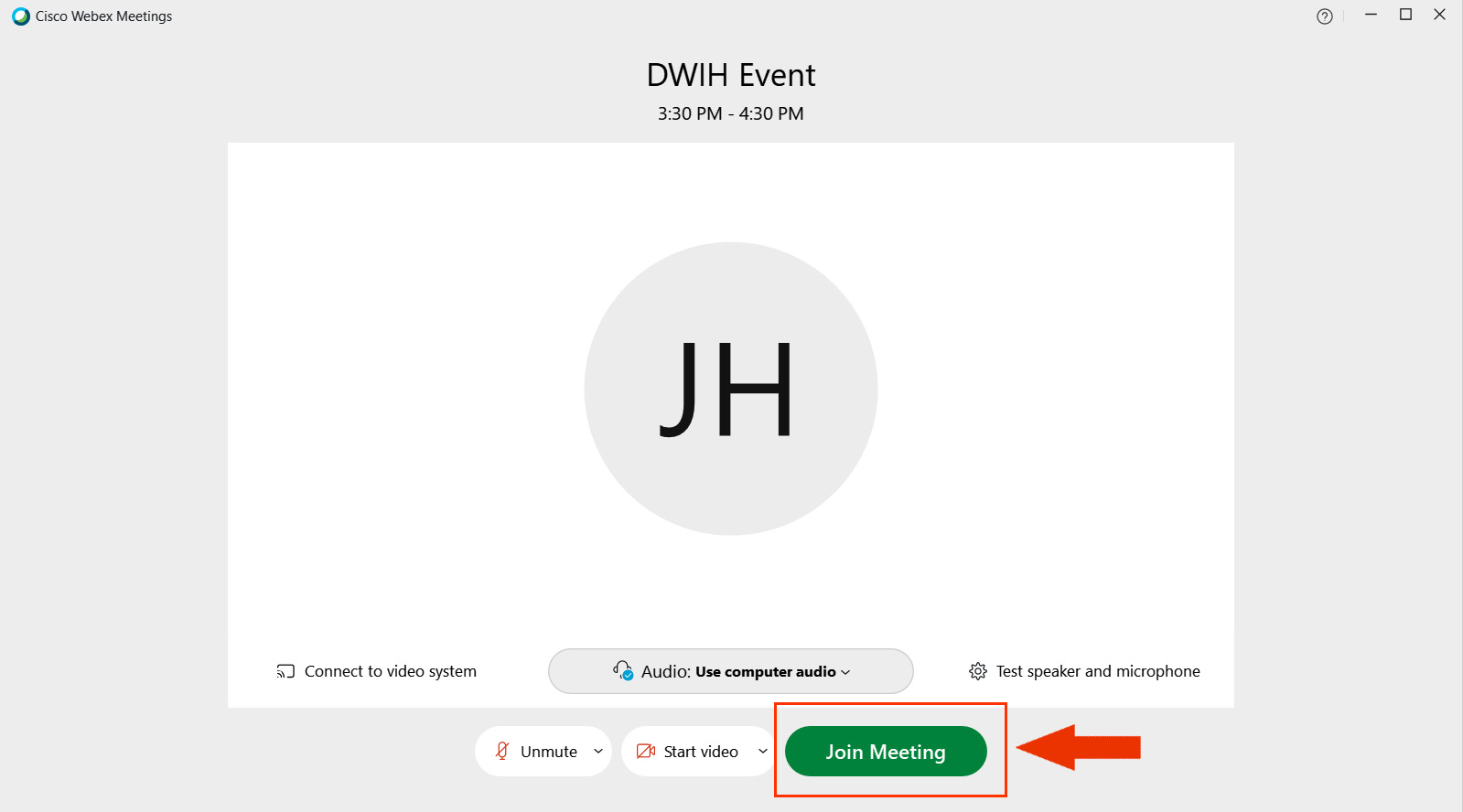
4. You will receive a message that you’ll be let into the meeting by the host. Wait for the host to admit you and you’ll find yourself in the meeting!
How to join a Webex Meeting using the mobile application
1. Install Webex for iOS or Android devices onto your mobile
2. Open the email with the event details and click on the meeting link.
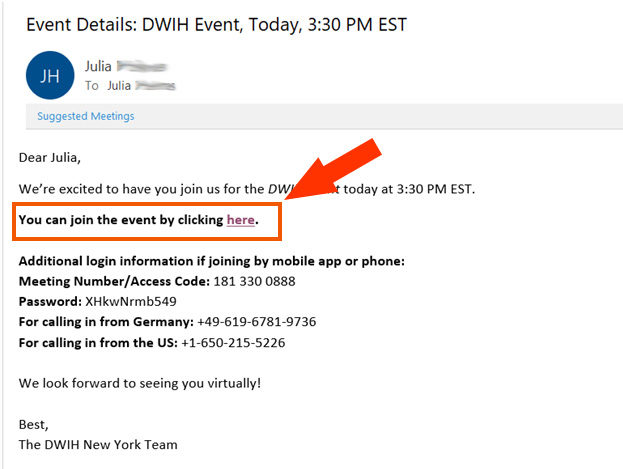
3. This will automatically open the Webex app on your phone. Click on the green “Join Meeting” button.
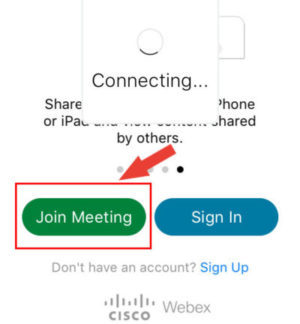
4. If you are prompted to enter the meeting number, you can find this in the event email. Alternatively, click on the link in the event email again and then re-click “Join.”
5. Configure your audio and video. You may be prompted to give the Webex app access to your camera and microphone. If you would like to be visible and audible, give these permissions.
6. You will receive a message that you’ll be let into the meeting by the host. Wait for the host to admit you and you’ll find yourself in the meeting!
How to join a Webex Meeting by calling in on your phone
If you would like to call in to the meeting with your phone, you can do so using the listed call-in numbers for the country from which you are joining the event.
Note that if you are calling in, you will be unable to see the panelists and other participants. However, this can be a good option if you do not have a very strong internet connection.
- Dial the call-in number for the country you are located in. We will always list the call-in numbers for Germany and the U.S. If your number is not listed, consider joining via the mobile app. Otherwise, write an email to events@dwih-newyork.org requesting your country call-in number.
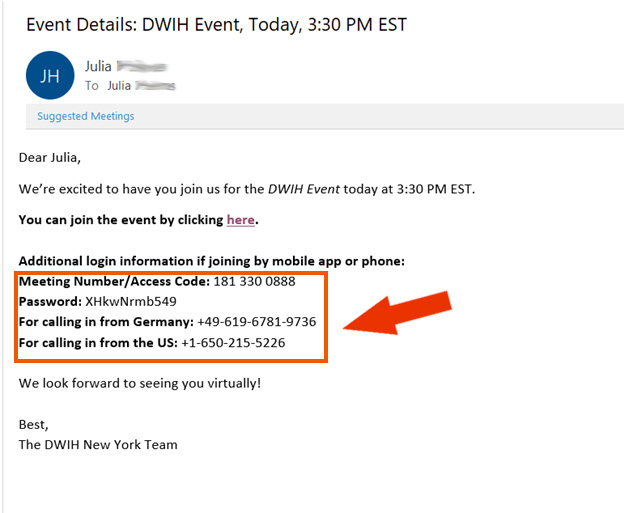
2. If prompted, enter the Access Code/Meeting # listed in the event email on your dial pad followed by the # key. If it tells you that the number is not valid or the meeting has not started yet, double-check to make sure that you’re joining at the right time.
3. If asked for your Attendee ID, skip this step by pressing the # key. this will have you enter the meeting without a name. Alternatively, follow the prompts to enter a Name that will be visible in the participant’s panel of the meeting.
4. Wait to be connected to the meeting.
DWIH NY Virtual Event Etiquette
When joining us for an event, kindly keep in mind the following:
- Please stay muted unless called upon by the moderator during the Q&A
- Keep the chat an uplifting place for questions, comments, and the sharing of resources
- Share reactions to show speakers support or give feedback
Some Frequently Asked Questions:
1. What’s the difference between a Webex Meeting and a Webex Event?
Webex Meetings offers more interactive opportunities for participants, enabling users to turn on their camera and audio. In a meeting, participants can ask the panelists their question directly. These events are intended for active exchange.
In a Webex Event, only the panelists are visible. Participants are muted and have no video capabilities. They can engage with the panelists through a chat box and textual Q&A.
2. How will I know if the event is a Webex Meeting or a Webex Event?
We list the event type on the event and registration page.